How To Submit Feedback
We'll assume you're here because your facility uses Tell Touch. If that's not the case, please contact us and we'll speak to the operator and see if we can get them to add it. If your facility does use Tell Touch, here's how you can submit feedback.
Kiosk
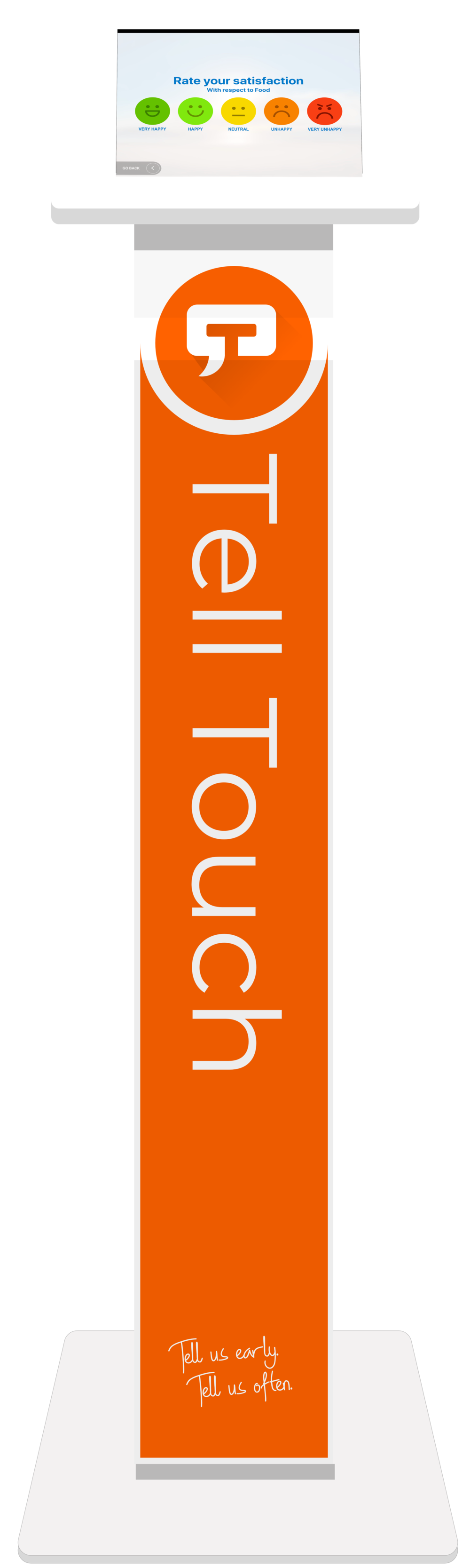
- In the foyer of your home there'll be a hard-to-miss kiosk with "Tell Touch" plastered on it!
- Tap the screen and follow the prompts.
Website
You should have been given a link to the "Tell Touch Dashboard" of your the operator. It'll be something like: example.telltouch.com.au.
- Follow the link you were given.
- Tap the New Feedback button.
- Fill in the form.
- Tap the Submit button.
iPhone or iPad
If you have an iPhone (or iPad)
- Go to the App Store app on your device.
- Search for “Tell Touch”.
- Tap on the Get button.
- Open the app and select your home.
- Follow the prompts.
How To View Replies
If you've previous posted feedback and you've received a reply, here's how view the reply.
- Go to your Tell Touch Dashboard. It'll be something like: example.telltouch.com.au.
- Tap the Past Feedback button.
- Enter your email address and password. If you don't know your password see note 1 below. If your email address is not found see note 2 below.
- Tap the Sign In button and you'll be taken to a page that lists all the feedback related to you or the person for whom you're a representative.
- Find the feedback in relation to the reply you received and tap on it to view.
Notes
-
Don't know your password
- Tap the Don't know your password link on the sign in screen.
- Enter your email address.
- Tap the Send me reset instructions. If you see an error that says your email is not found, please see note 2 below.
- Open the email and tap the Set Password button.
- A page will open prompting you to create a password.
-
Email not recognised
If you've been notified by a reply and you don't have a Tell Touch account with an email address, please notify your operator and ask that they add your email address to your Tell Touch account.
Requirements
-
Internet access
Each operator has their own Tell Touch Dashboard (a website). You should've received a link to it when the operator added you, and you'll see a link to it in all notifications. It'll be something like: example.telltouch.com.au.
-
An account
All consumers (residents, clients, customers, patients) and their "representatives" will have an account created for them by the operator. If you don't have one, one is automatically created upon submitting feedback. (Note, representatives are nominated by the operator.)
-
Email address
Your Tell Touch account must have an email address associated with it. You'll need an email address to log in to the Tell Touch Dashboard of your home. If your account does not have an email address associated with it, you'll have to contact your operator.
-
Notifications turned on
In your Tell Touhc account you must have email and/or SMS turned on. They're on by default.
-
Specify reply type
When posting feedback, you should specify you want a reply and in what form (in person, email, etc.).
So easy a 93-year-old can do it
(We tested it on 'em)



